Rostering Students into the Auto Upkeep Academy
Schools can choose between two methods to enroll students in the Auto Upkeep Academy. With either option, we register students WITHOUT using their first and last names. A student’s name cannot be used in the Username. Please check with your building administration to find out the process that is acceptable in your school district. Below are different options. The method used is determined by the school district. Do NOT send us any files with student first or last name columns on your Excel Spreadsheet.
- Option 1: Students with Email Addresses.
- Option 2: Students without Email Addresses.
Username Examples
For organizational methods and to minimize Personally Identifiable Information (PII), student Usernames should start with the state’s abbreviation, then school building name, then random numbers or letters or what the school approves. Usernames cannot be repeated. They need to be unique. Please pick a method that will help you identify students without using names or initials. The Usernames will be listed in the online gradebook.
CASchoolName123456 (Using the State, Name of School, and a number. Some school districts use the student ID number or part of it. Others use a student’s lunch number. Do NOT use any part of a social security number. It doesn’t have to be 6 digits, it can be any number of digits as long as each username is unique.)
CASchoolName01 (Under 100 users – Using the State, Name of School, and then numbering students starting with 01 in the auto program. For example, CASchoolName01, CASchoolName02, CASchoolName03…etc.)
CASchoolName001 (Over 100 users – Using the State, Name of School, and then numbering students starting with 001 in the auto program. For example, CASchoolName001, CASchoolName002, CASchoolName003…etc.)
Option 1: Students with Email Addresses
Many schools issue student email addresses that do not give out Personally Identifiable Information (PII). For example, a student may have been issued an email address like the following:
123456@student.schoolname.edu (Or however your school district issues student email addresses.)
What We Need From Your District. Your school district would supply us with an Excel file that has Usernames, Email Addresses, Class Section/Period/Block, and Teacher’s Name. No student first or last names columns can be used on the Excel Spreadsheet.
Download Excel File –> Sample Roster for Students with Email Addresses.
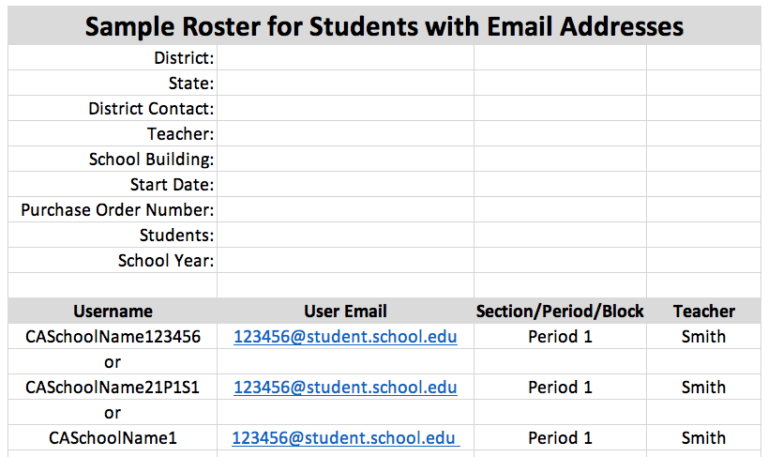
What Students Need to Remember. Students need to know their school issued email addresses. Students do NOT need to know or remember their usernames.
Logging In. Students with emails can Login with their Username or Email and Password. The Login instructions are located at the bottom of the Help page.
Passwords. During initial registration, a system generated random password is used. Students use the Forgotten Password link to change their password. The school system may need to “Whitelist” our email address –> Auto Upkeep Academy <info@autoupkeep.com> to make sure students receive password reset links.
Option 2: Students without Email Addresses
If a school district doesn’t issue students school email addresses or if the school doesn’t want the students to use the email addresses for login purposes, then this option is available. Students cannot use personal email addresses. If the school district doesn’t issue email addresses, then this is your option. If the school district issues student email address but doesn’t allow emails from outside the district to students, then this is your option.
What We Need From Your District. Using this option, your school district provides nothing…UNLESS the school district wants to use a certain Username convention (e.g., CASchoolName123456) and would like us to assign a certain number of users to a specific teacher. If a particular Username convention is desired, then we would need the list in an Excel file. No student first or last names columns can be used on the Excel Spreadsheet. Some school districts issue inactive email addresses for login purposes.
Download Excel File –> Sample Roster for Students without Email Addresses.
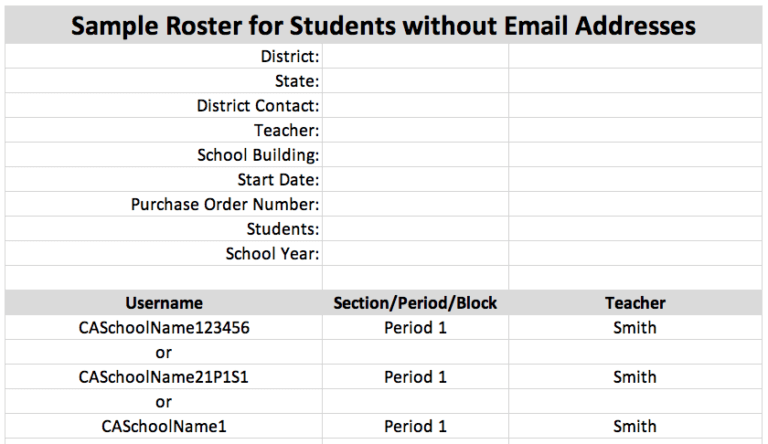
What Students Need to Remember. Students need to remember their Usernames AND Passwords.
Logging In. We would supply the school district with a list of Usernames and Passwords. The school district would then distribute the Usernames and Passwords to students. During the first Login, if students are on their own devices they would enter their Usernames and Passwords and then they could check the box “Remember Me” so their devices would save the Passwords. If students are on public computers (e.g., in a school computer lab), then the “Remember Me” box should not be checked. The Login instructions are located at the bottom of the Help page.
Passwords. If students forget their Usernames or Passwords, it would be up to the school district to help that student. An Excel spreadsheet would be provided showing all of the Usernames and Passwords. Since we do not have any names associated with the Users (and we don’t want the student names on any files that you send us), the school would need to assist the students. There is no way for the student to retrieve or reset the password. If the password becomes compromised, then the school district would need to contact us and we could reset it. Students cannot contact us directly.

