Students - Watch this Video - Learn How the Academy Works
Reset Your Password
Did you forget or lose your Password?
Were you never issued a Password?

Put a Shortcut on Your Device
Students: Please consider putting a shortcut link to the Auto Upkeep Academy on your device.

ClassLink Password Locker
Teachers: If your school uses Classlink, ask your school’s IT Department to put a link on students’ “My Apps” screen. Then students can enter their Username/Email and Password once and save it in their Password Locker. This is the direct link to the Auto Upkeep Academy login page. https://academy.autoupkeep.com/wp-login.php
How to Log Into the Academy
1
Visit
Academy
To log in you must have one of the following:
Username
OR
Email Address
Let the green arrows guide you.
The green arrows will guide you.
2
Click
"Log In"
Look for the “Log In” link in the top right corner of the Auto Upkeep Academy home page.
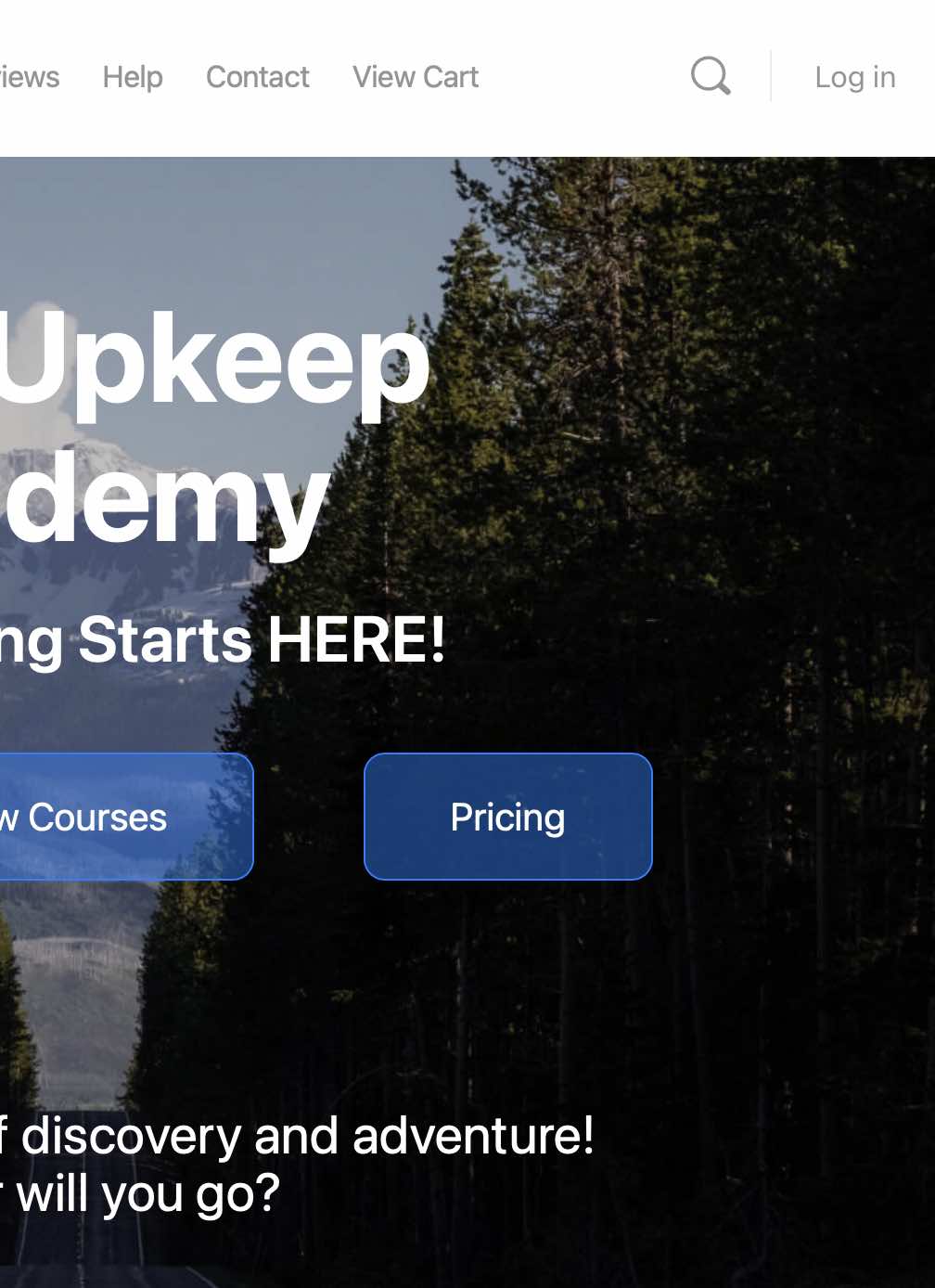
STEP 2 – Click “Sign In”
3
Enter
"Username or Email and Password"
Enter the Username or Email Address associated with your account. If you were registered through a school, your instructor will give you your Username. If you don’t have a Password, click “Forgot Password”. Check Remember Me box ONLY if you are on your own personal computer.
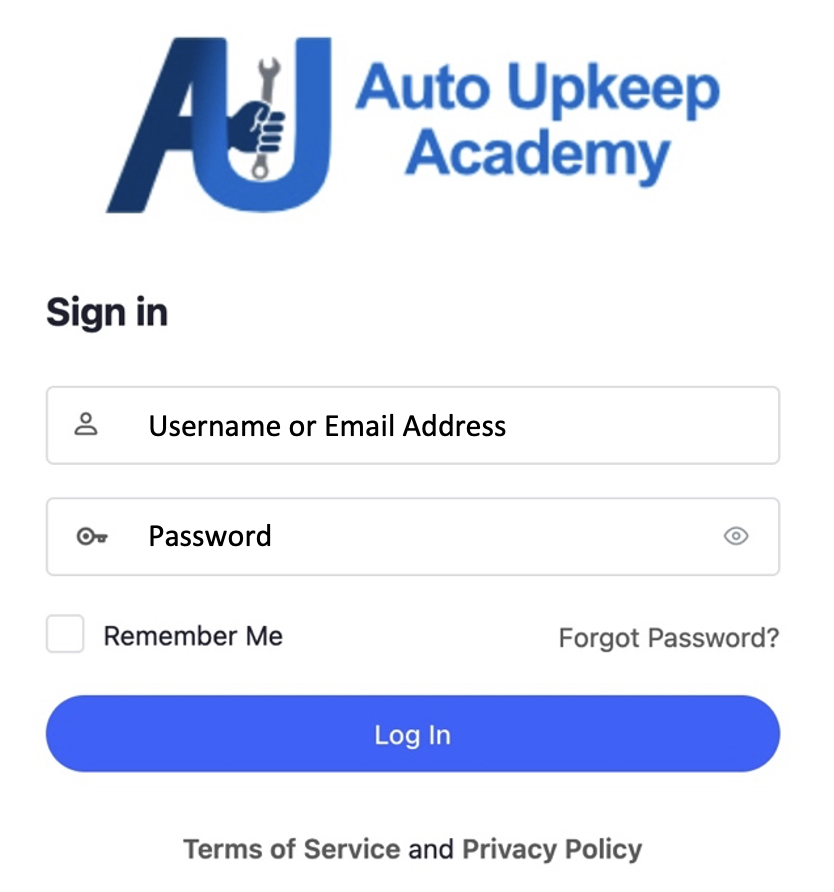
STEP 3 – Enter “Username or Email Address”
STEP 3 – Enter “Username or Email Address”
STEP 3 – Enter “Username or Email Address”
STEP 3 – Enter “Username or Email Address”
4
Click
"Log In"
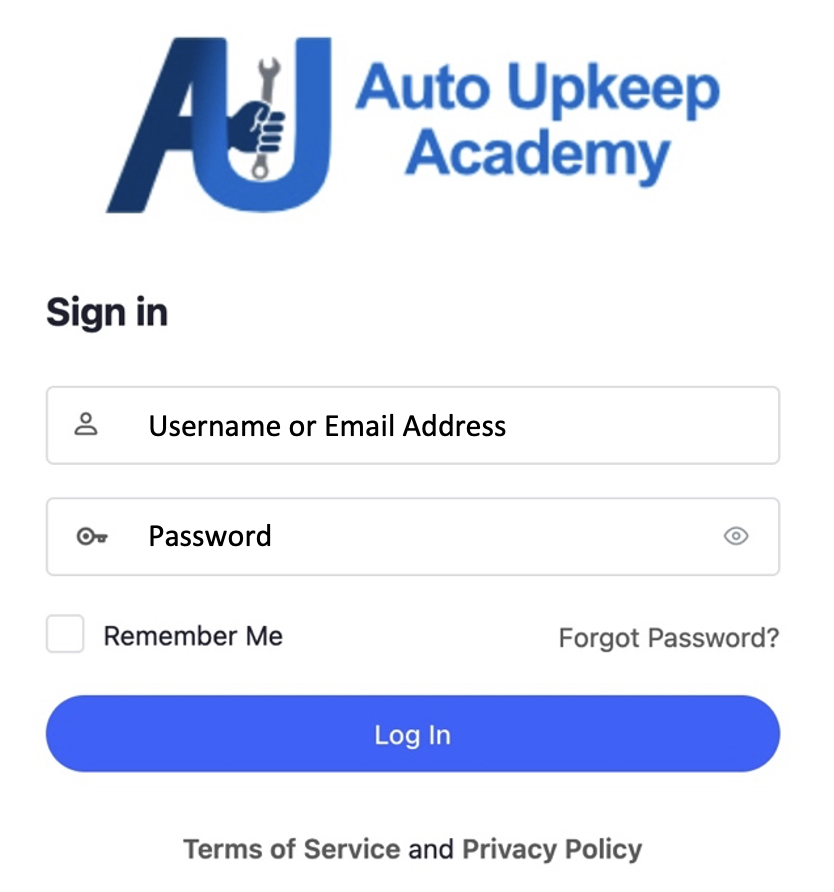
STEP 4 – Click “Continue”

